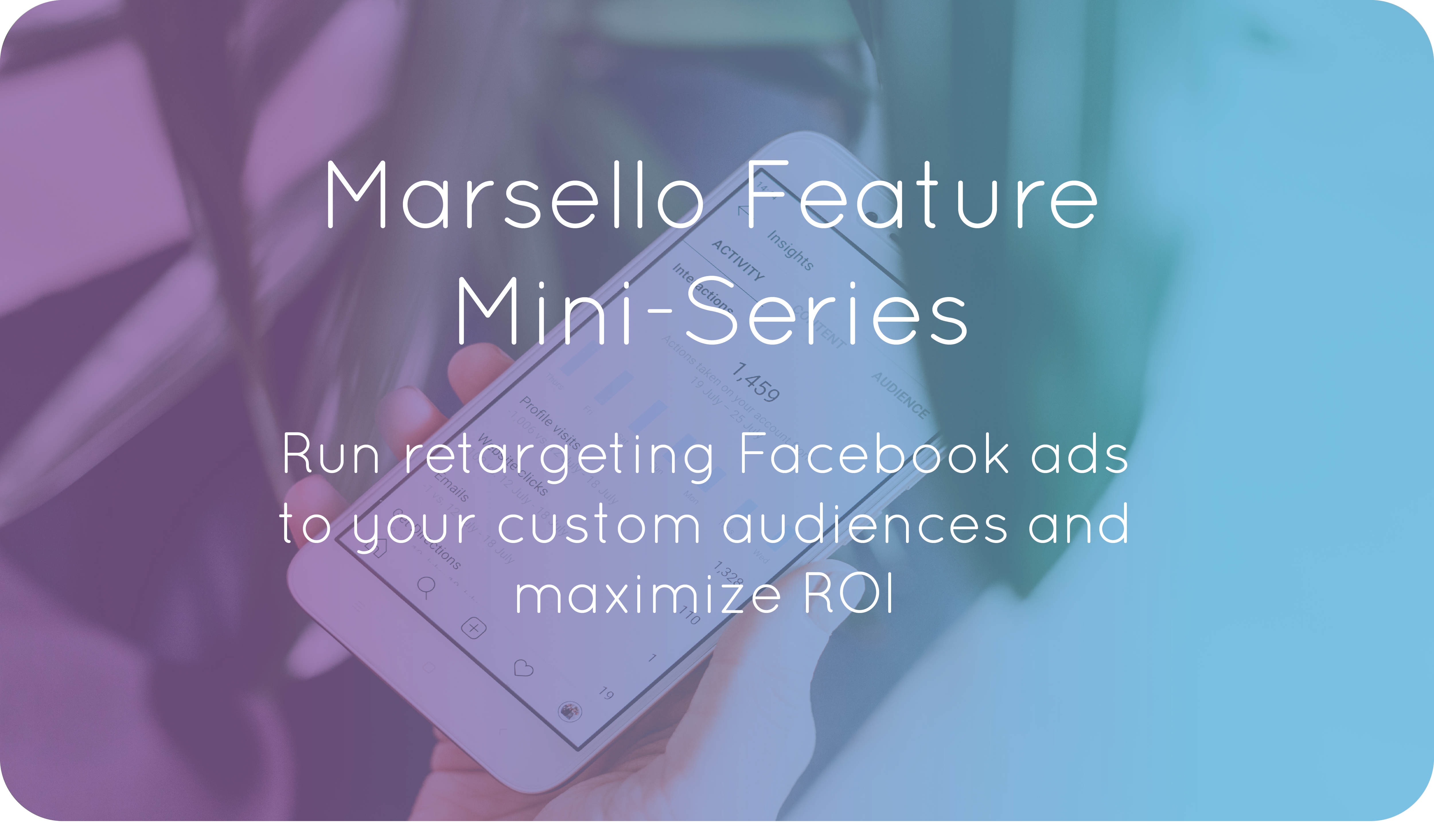
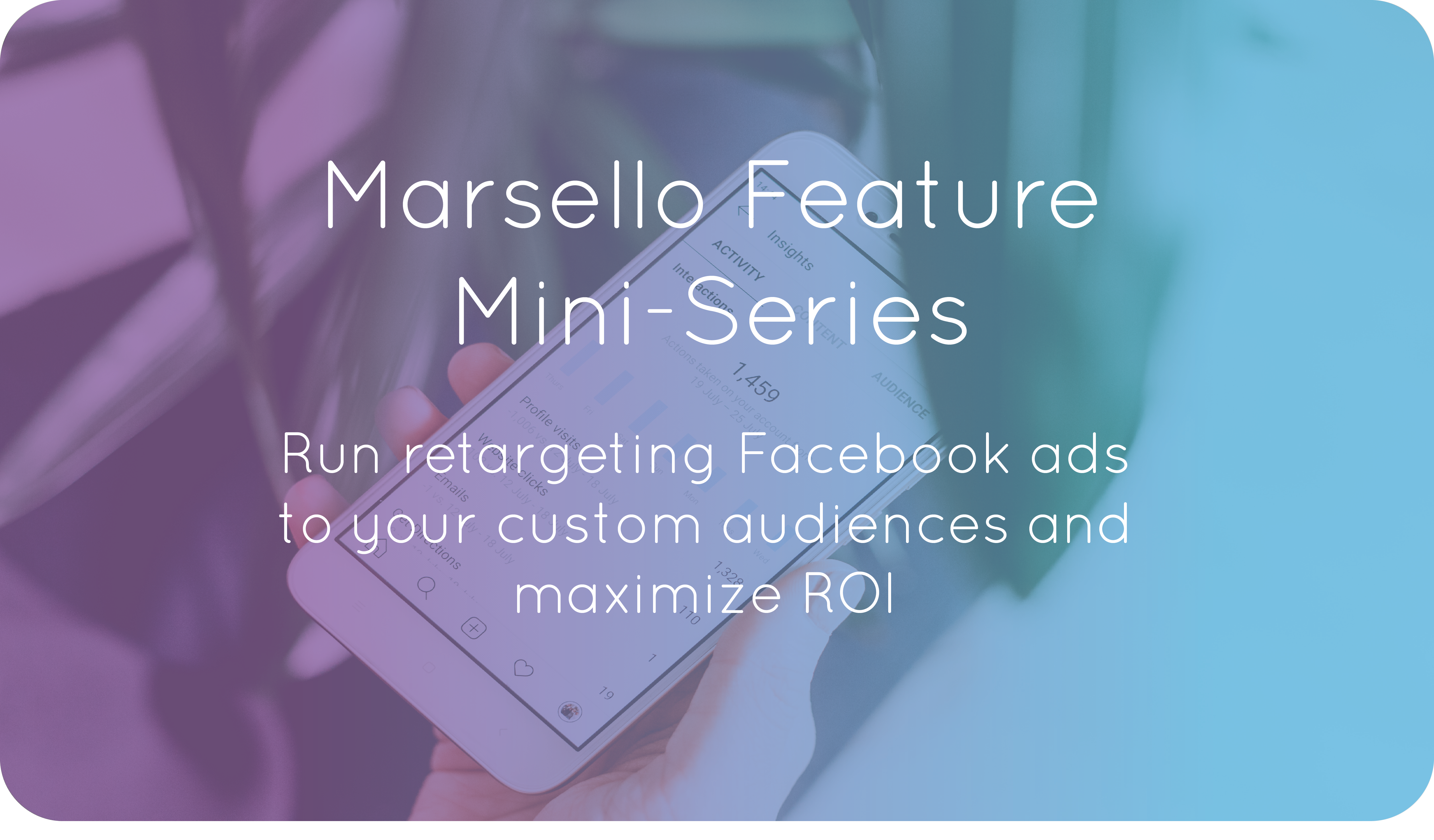
Did you know that you can use Marsello to improve your Facebook ads? On average, it takes around eight touchpoints to convert a cold lead into a buyer, so utilizing retargeting ads alongside your other marketing channels makes for a truly powerful combo! Just follow the steps below to export any of your customer segments and run retargeting ads to shoppers who are most likely to convert.
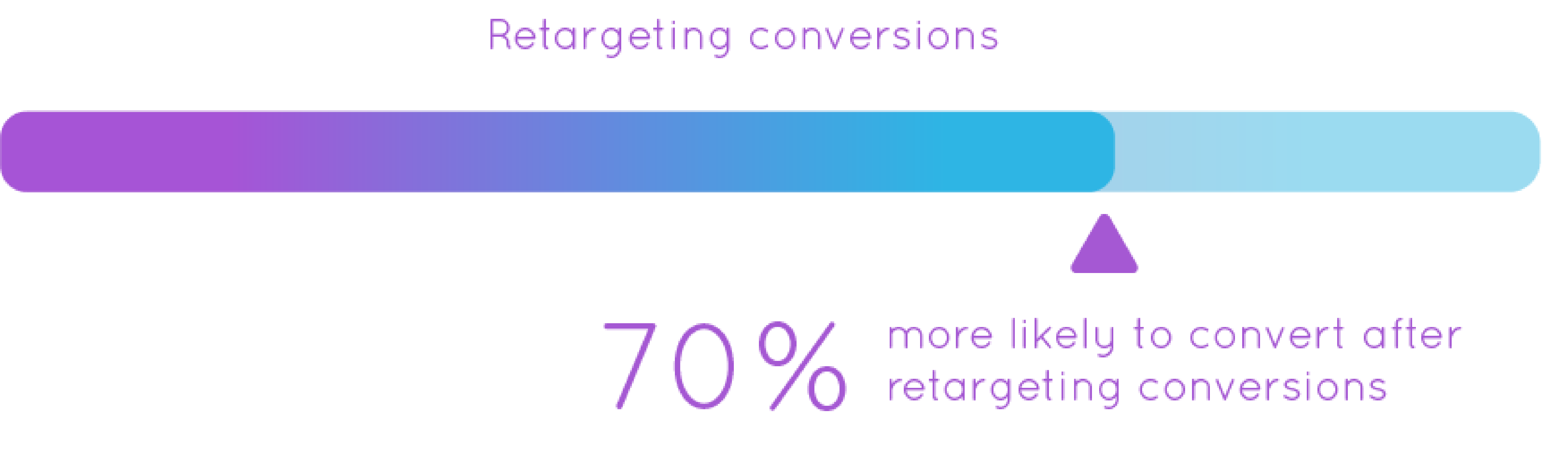
Fun fact: Visitors who are retargeted with ads are 70% more likely to convert.
Step 1: Create a custom audience
Log in to your Marsello app, select the ‘Customers’ section in the navigation menu, and then click on ‘Segments’.
Select ‘Create Segment’ to start building your audience. To use an example, let’s say you have a popular collection of items in your store called ‘The Blue Series’. You’ve just added a new product to the collection, and you can’t wait to let your customers know!
PRO TIP: Pair an email marketing campaign to this segment with your new Facebook ads to ensure that you interact with your customers wherever they happen to spend time online.
Try building out an audience of people who’ve purchased from your ‘Blue Series’ in the last few months, like so:
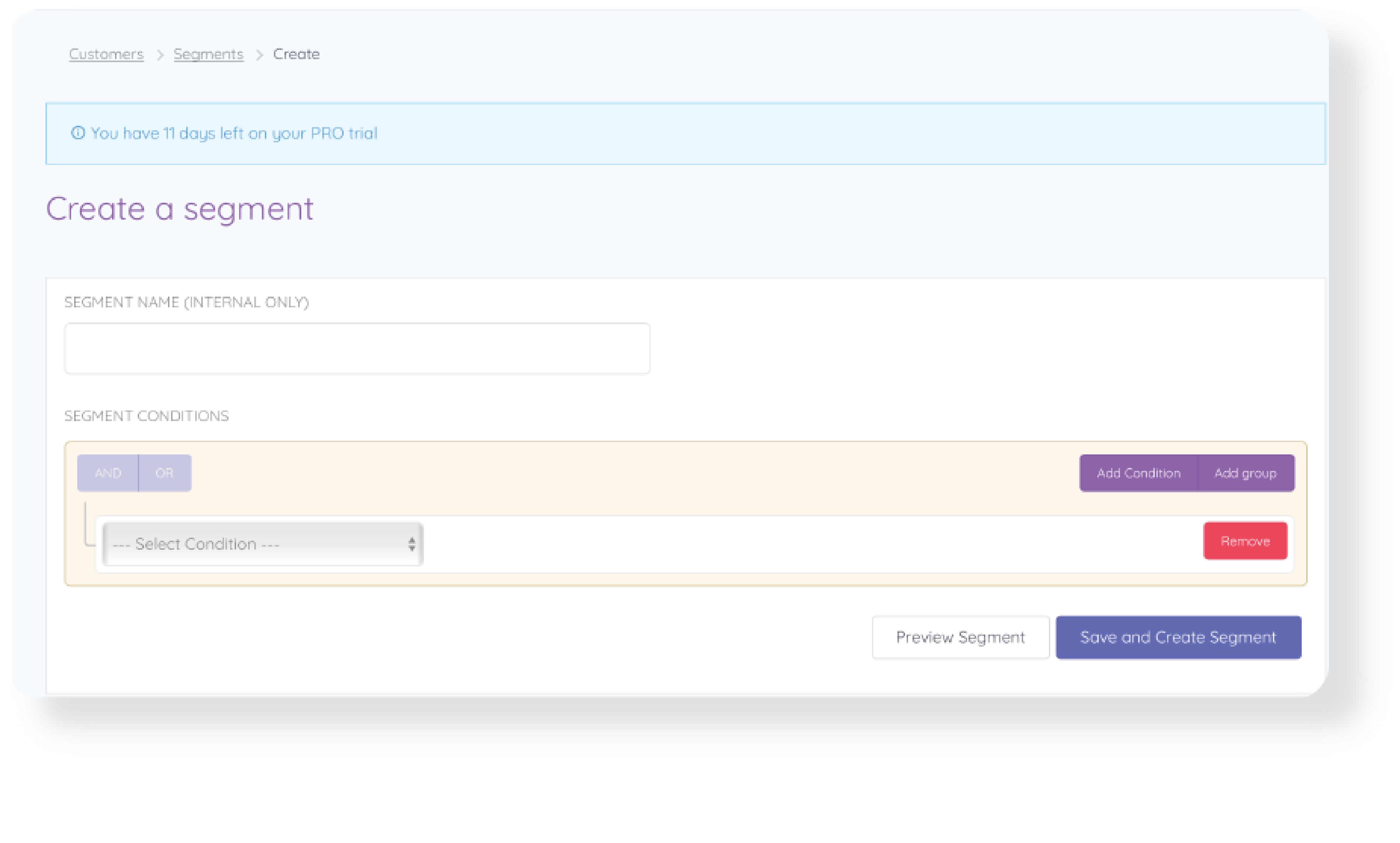
When you’ve included all the conditions you need, click ‘Save and Create Segment’.
If you need help creating a segment, check out our Help Center article here for more info.
Step 2: Export your audience
Once you’ve saved your new segment, go back to your ‘Segments’ dashboard, find the one you just created, and click ‘Export Segment’ from the drop-down menu, which will start a download of a CSV file with your new, custom audience!
PRO TIP: Facebook will only serve ads to audiences of a certain size, so try to create an audience of at least 1000 emails so Facebook can match as many as possible to its users.
Step 3: Import your audience into Facebook
Open up Facebook Ads Manager, and go to ‘Audiences’ from your navigation bar:
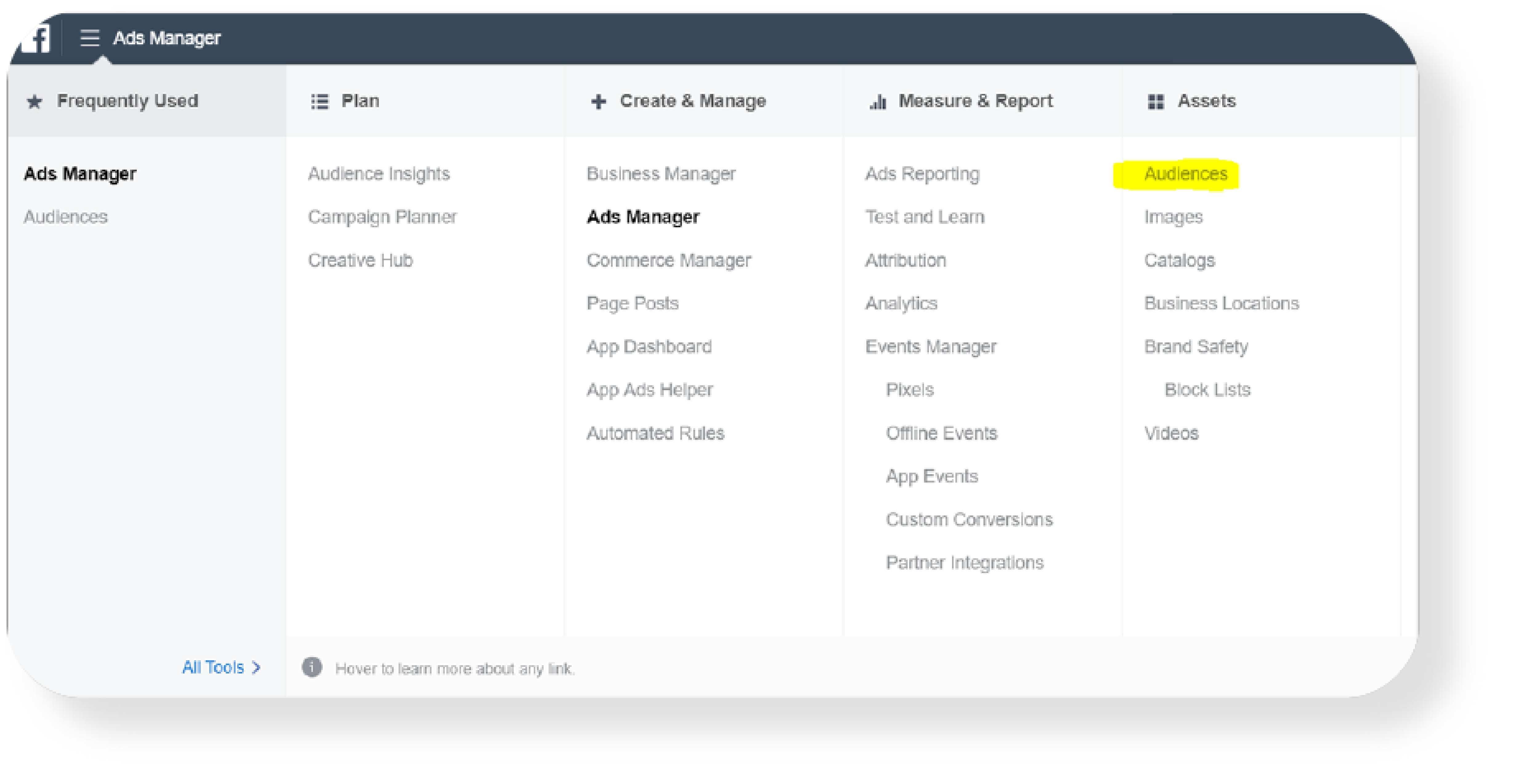
From there, click on ‘Create Audience’, and select ‘Custom Audience’.
Select ‘Customer File’, then ‘Use a file that doesn’t include LTV’. Upload the CSV you exported from Marsello, and hit ‘Upload & Create’.
Step 4: Create an ad campaign to target your new audience
It will take Facebook some time to match the emails you uploaded to users on its platform, but you can start building your ad campaign while the audience is populating.
In Ads Manager, click the green ‘Create’ button and start designing your Campaign. Once you’re at the Ad Set level, click into the ‘Custom Audiences’ block and select the audience you just uploaded.
Once you’ve set all your audience filters, continue to the ad level, write up some killer copy to convert your customers, upload a captivating image, and hit ‘Confirm’.
Your brand-new Facebook ad campaign will start running once the audience has populated at least 1000 users, so you can sit back, relax, and watch those sales start rolling in! And remember, don’t be afraid to use more than one channel to market to your segments.



